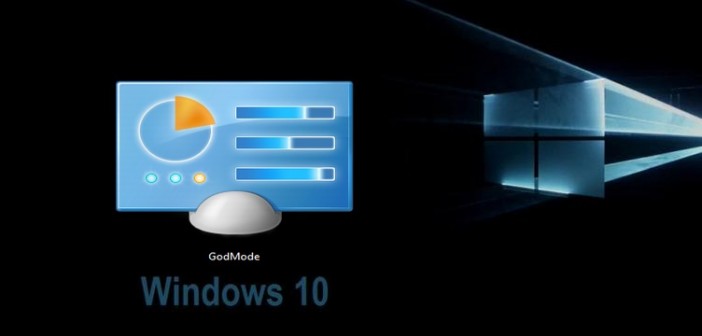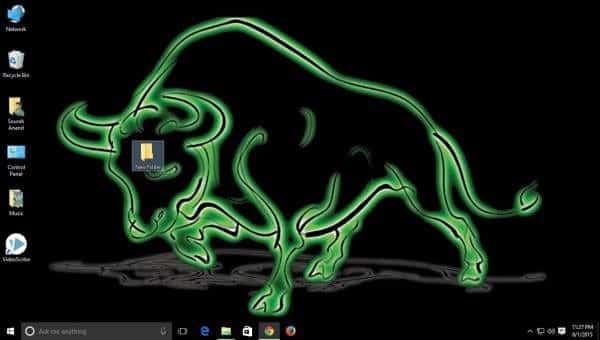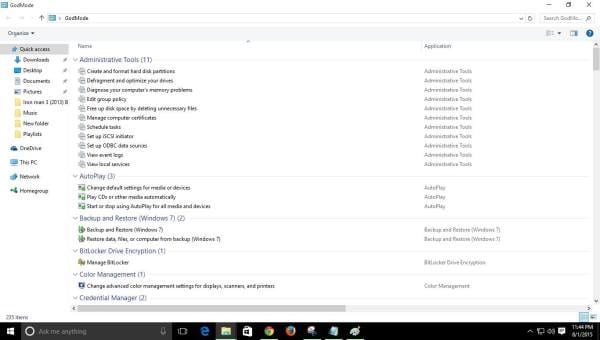The OS itself is worth using, as it includes a ton of improvements over the previous versions and even includes new features like the Microsoft Edge, Cortana, etc.
Keyboard Shortcuts are one of the things which enables the user to have a better interaction with OS. And below is the list of shortcuts that has been included in Windows 10.
Generalised shortcuts
Windows Key+K – Opens the Connect quick action
Windows Key+I – Opens Settings
Windows Key+E – Opens File Explorer
Windows Key+H – Opens the Share charm
Windows Key+T – Lets users navigate through apps on the task bar
Ctrl+Shift+Esc – Launch Task Manager
To check out Activity Center
Windows Key+A – Opens Action center
Windows Key+V – Lets users navigate through notifications
Windows Key+Shift+V – Lets users navigate through notifications in reverse order
Windows Key+B – Lets users set focus in the notification area
To explore Cortana
Windows Key?+S – Opens search
Windows Key?+C – Opens Cortana in listening mode
To use Microsoft Edge
Ctrl+D – Adds current site to favourites or reading list
Ctrl+J – Launches downloads pane
Ctrl+I – Opens favourites pane
Ctrl+H – Opens history pane
Alt+C – Launches Cortana
Ctrl+Shift+R – Enables users to enter reading view
F12 – Launches F12 Developer Tools
F7 – Switches caret browsing on for current tab
Ctrl+K – Opens duplicate tab
Ctrl+Shift+P – Opens new InPrivate Browsing window
For Virtual Desktop usage
Windows Key+Ctrl+D – Adds a virtual desktop
Windows Key+Ctrl+Right arrow – Lets users switch between virtual desktops created on the right
Windows Key+Ctrl+Left arrow – Lets users switch between virtual desktops created on the left
Windows Key+Ctrl+F4 – Closes current virtual desktop
Windows Key+Tab – Opens Task view
Open Gaming bar
Windows Key+G – Opens Game bar upon launching a game
Windows Key+Alt+G – Records the last 30 seconds
Windows Key+Alt+R – Begins recording
Windows Key+Alt+Print Screen – Captures game screenshots
Windows Key+Alt+T – Displays/hides recording timer. Don’t forget to vote in the Poll Below.
 RSS Feed
RSS Feed Twitter
Twitter 23:15
23:15
 Jaison Joseph
Jaison Joseph