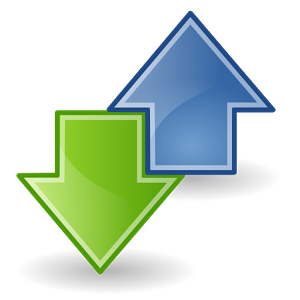- Go to start screen
- Go to menu in that you can see "Battery Saver" so Open it
- Wait till it opens
- In the very first page you can see the "usage" so what we have to do is "swipe left" to go to "settings"
- In settings you can see the current charge level and much more
- in bottom you can see under "conserve battery life"
1.OFF
Battery saver Off
2.When Battery is under 20%
Automatically On battery saver if your battery is under 20%
3.Always(limits functionality)
To on battery saver always
4.Now until next charge
It is actually very useful, it will turn on your battery saver till you connect you charger
- Select any option from the list ,
or you will get another window. To get these 3 options tap on "Advanced"

The battery saver mode allows you to significantly extend the battery life of your device. Once this mode is enable all unnecessary services will be disable ( GPS, background services, auto-update...etc).
 RSS Feed
RSS Feed Twitter
Twitter 03:46
03:46
 Jaison Joseph
Jaison Joseph